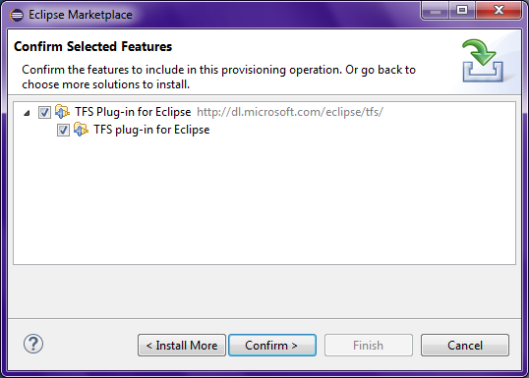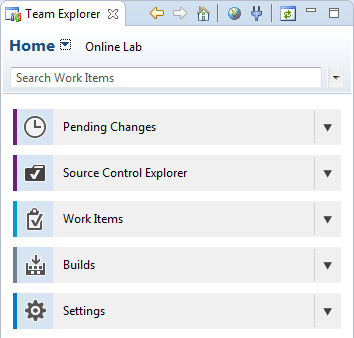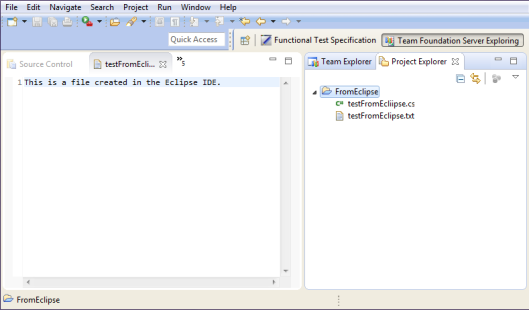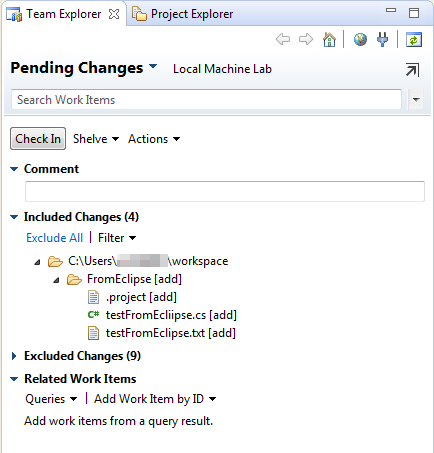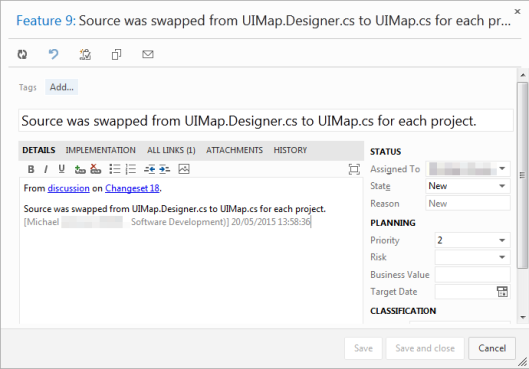The following should be possible with any basic Eclipse installation, but I’ve used Eclipse for Testers with a Python editor add-on. The IDE is freely-available, is highly customisable and can be installed on Linux. With the TFS Plug-in for Eclipse, developers can still use TFS for comms even when they don’t have access to certain editions of Visual Studio or their main developer tools are on a Linux system.
Server Connection
Selecting ‘Window > Open Perspective‘ will open the Team Explorer panel to the right of the workspace. As you can see, it’s near identical to the one in Visual Studio. If a Team Foundation Server was accessed from the local system before, the server address(es) will be listed when the Connect to Team Projects icon is clicked.
Version Control #2
Eclipse and the TFS plug-in also provide the version control features outlined in my last post. Developers can see the source changes on the TFS server and the file histories, but can they upload changes to the server? After all, the whole point of TFS is communication, right?
To find out, I created a new project in Eclipse, and a text file within it called ‘testFromEclipse.txt‘. For this you’ll need the Project Explorer view (‘Window > Show View > Other‘).
To get a saved project onto the server, we right-click the top entry in the Project Explorer, then select ‘Team > Share Project…‘. Follow the next dialogue options, ensuring the project is loaded into the correct location on the server.
The resulting changes will then appear in the Team Explorer panel. We get a list of Included Changes and Excluded Changes, plus the Check In button.
It might be a good idea to check the TFS web portal to ensure the changes were uploaded from the IDE.
We could also check whether the project and its change history are available through the Source Control Explorer in Visual Studio.
Changes as Features
Changes can be annotated in the web portal by visiting the Changesets page under the CODE tab. Here comments can be added to the ‘solution’ or any of the project files, so others know what changes were made.
Add the comment, and click the icon next to it to create a new feature. This will be added to the Features list in the TFS backlog.
Cleaning Up
We might want to remove the test project from the server. The easiest way of doing this is within Visual Studio. Simply delete the project entry in the Source Control Explorer and that becomes a pending change that must be ‘checked in’.